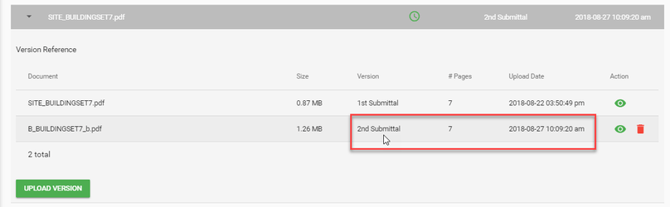Uploading New Document Versions
This article describes how a user uploads the next submittal/next version of a document to goPost Public Portal (goPost).
This process typically occurs after plan reviews have been completed for a prior submittal and returned to the applicant for corrections.
Prerequisites:
Plan reviews on a prior submittal have been completed and corrected documents are being requested.
Step 1: Locate the document flagged for Corrections required.
-
Open the project record and navigate to the DOCUMENTS page.
-
Find the document flagged with the red warning icon and click on the down arrow to expand the panel.
Step 2: Select the UPLOAD VERSION button.
-
Browse/select to the newer document version.
-
The PDF Scout Inspection Tool will process the incoming file.
-
The UPLOAD NEW VERSION window will display a green checkmark if the document is acceptable. Select FINISH.
-
If the document fails inspection, make the requested changes and try again. See Preparing your Documents - SUBMITTAL RECOMMENDATIONS
-
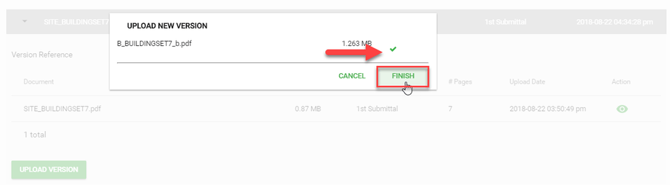
Be sure to associate the new document version to the prior version properly.
The page order and number of pages in each version should match exactly.
Step 3: Verify and submit the document version
-
Verify that the new submittal is properly associated to the prior submittal.
-
Repeat this process for each document flagged for correction/resubmittal.
-
Select the SUBMIT button at the top of the page.