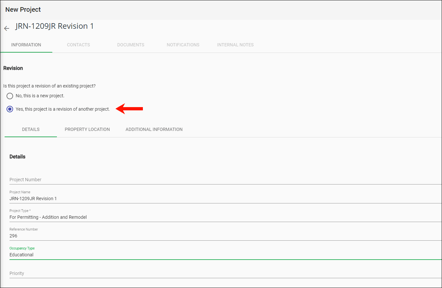Preparing Documents for Submittal
Applicants will use the goPost™️ Public Portal (goPost) to create, submit, and track project applications with the approving agency. Applicants should review the Document Submittal Recommendations to understand how to prepare files for submittal to an agency for electronic plan review.
Document Submittal Recommendations cover agency-specific as well as technical requirements.
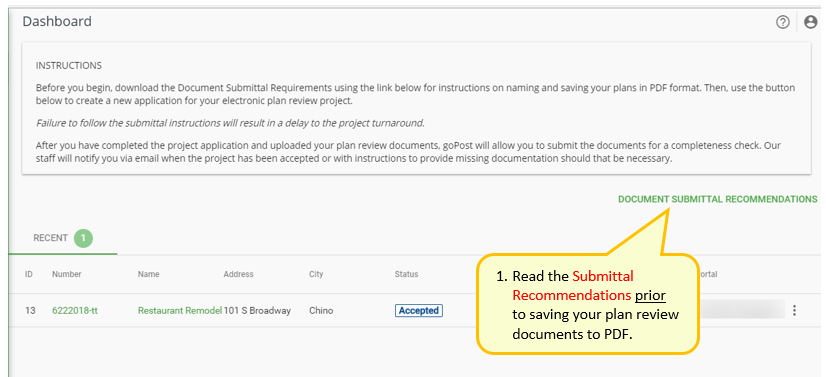
Failure to heed these guidelines may result in a project application being delayed or put on hold.
Submitting Documents for Plan Review
Once you have reviewed the Document Submittal Recommendations and understand how to prepare your files, you are now ready to upload them to your project application. When files are uploaded to goPost, they will be initially designated as either “PLANS” or “ATTACHMENTS” and placed in one of those two sections based on their file type.
Applicants will then have the option to move any PDF files over to the “ATTACHMENTS” section manually if appropriate. Each type of file is processed and stored differently within e-PlanREVIEW® (EPR) as detailed below, so make sure that files have been categorized correctly before clicking Process to complete the upload.
-3.png?width=442&name=image%20(9)-3.png) PLANS
PLANS
The PLANS section refers to any file that needs to undergo electronic plan review. These files must be uploaded as a PDF and will undergo additional scrutiny by PDF Scout™.
PDF files that do not require plan review can be designated as “ATTACHMENTS” by using the Move button under “Actions”. These files will then be considered supporting documents for the project application and cannot be marked up by reviewers.
All PDFs uploaded are considered PLANS by default until designated otherwise.
Scout Criteria
Upon uploading PDF files, e-PlanSoft’s embedded PDF Scout Inspector tool (Scout) will perform a check to ensure PDF files are accessible and readable, and that they meet technical requirements for submittal.
-
PDFs that pass the Scout inspection will display a cloud with a check icon under the “Status” and can be accepted for plan review.
-
PDFs that fail the Scout inspection will display a warning icon under the “Status” and cannot be accepted for plan review. These PDFs will need to be deleted, modified, and uploaded once the issue has been resolved. Click on the icon to review the Scout results.
-
Issues that pass the inspection are identified with a
 (checkmark).
(checkmark). -
Potential problems to be reviewed by the Applicant are identified with an '❌' and an explanation of the potential problem found will be provided.
-
Below is a list of commonly known issues and the expected default behavior for PDFs for Scout. If an agency modifies this default behavior, you may need to consult with the agency for further instruction.
The “ATTACHMENTS” section is for any non-PDF files or supporting PDF material that does not need to be marked up by agency reviewers. These files are not evaluated by PDF Scout and will be accessible to reviewers via a list of viewable ATTACHMENTS.
Supporting material uploaded in PDF format must be moved over to the “ATTACHMENTS” section using the Move button under “Actions”.
Non-PDF files cannot be moved from the “ATTACHMENTS” section.
Submitting Corrected Plans for Resubmittal
Some agencies will allow applicants to resubmit partial plan sets focusing on just new or changed plan pages, while others require applicants to resubmit complete plan sets every time. Consult your agency if you are unsure of their requirements before proceeding below.
Partial Plan Set ResubmittalsWhen an agency allows applicants to resubmit partial plans sets:
-
Upload resubmittal plans by clicking on Upload New Version within the goPost Project “DOCUMENTS” tab.
-
Resubmitted plan sets can have fewer, equal, or more pages than the original plan set.
-
Resubmitted pages should have sheet numbers matching those of their respective pages in the previous submittal.
-
New pages should also have a sheet number, though it does not need to match any prior submitted page.
-
-
New pages do not need to be submitted at the end of a document.
-
The system will automatically move new ('unmatched') pages to the end of a document.
-
-
Pages that required no change do not need to be resubmitted.
-
Pages that no longer apply still need to be part of the resubmittal.
-
They should be resubmitted as blank, marked with a slash through them, or otherwise identified as deleted or void.
-
.png?width=510&name=image%20(12).png) Full Plan Set Resubmittals
Full Plan Set Resubmittals
When an agency requires applicants to resubmit full plans sets:
-
Upload resubmittal plans by clicking on Upload New Version within the goPost Project “DOCUMENTS” tab.
-
Resubmitted plans must have an equal or greater number of pages than the previous submittal.
-
Resubmitted plan pages must be in the exact order as the previous submittal.
-
New pages must be submitted at the end of the plan set.
-
Failure to do so can result in a delayed resubmittal review as reviewers may need to adjust markups to match the reordered pages.
-
-
Do not remove pages from the plan set, even if no longer required.
-
Pages that are no longer needed must be submitted as blank, marked with a slash through them, or otherwise identified as deleted or void.
-
Resubmitting plan pages in the original order allows for a faster review and return of the plans.
Submitting Revisions
Depending on the Agency, the term "Revisions" may:
-
Be a synonym for "resubmittal"
-
If an agency refers to the resubmittal as a revision, follow the process documented in Submitting Corrected Plans for Resubmittal.
-
-
Refer specifically to post-approval changes to the plans
-
Check with the Agency for specific requirements on how to submit. You may need to submit these as:
-
a new project application.
-
a new plan within an existing project application.
-
another process, as defined by the Agency.
-
-
-
Refer to a related project of a previously-submitted project
-
Under “INFORMATION”, select the option Yes, this project is a revision of another project.
-
Include details regarding the related project within the project application information.
-
Staff will use this information to link the projects together.
-